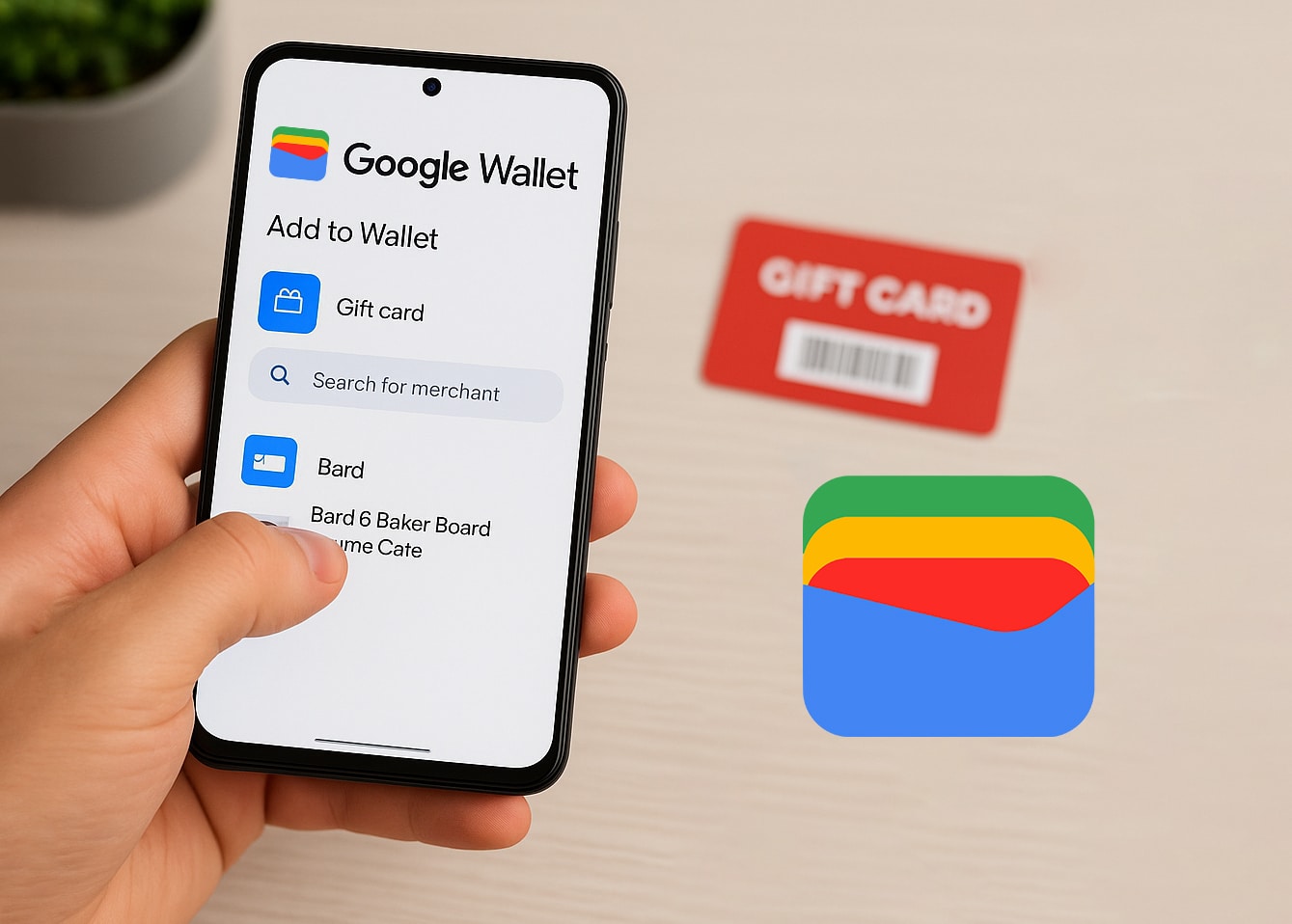Have you been wondering how to add a gift card to your Google Wallet? We’re asking because if you bought a gift card with crypto on CoinsBee, integrating it into Google’s app ensures easy access and hassle-free spending.
In this guide, we’ll walk you through the process, address common issues, and share tips to manage your gift cards efficiently.
What Is Google Wallet and Why Should You Use It for Gift Cards?
Google Wallet is a digital wallet app that allows you to store payment cards, loyalty cards, event tickets, and gift cards in one secure place, just like Apple Inc.’s version, Apple Wallet. By adding your gift cards to Google Wallet, you can:
- Access them quickly during checkout;
- Reduce the risk of losing physical cards;
- Keep track of your balances and expiry dates.
This convenience is especially beneficial when you’ve got multiple gift cards from various retailers to handle.
Which Gift Cards Can Be Added to Google Wallet?
You should know that not all gift cards are compatible with Google Wallet. Generally, you can add:
- Retailer-specific gift cards (e.g., Starbucks, Walmart, Target, etc.);
- Gift cards with barcodes or QR codes.
However, some cards, like Google Play gift cards, aren’t supported. If your gift card has a Visa or Mastercard logo, you might need to add it as a payment method instead. Always check the compatibility before attempting to add a card.
Step-by-Step: How to Add a Gift Card to Google Wallet Manually
Follow these steps to add your gift card manually:
- Open the Google Wallet app on your Android device;
- Tap on “Add to Wallet”;
- Select “Gift card”;
- Search for the retailer or select from the list;
- Enter the card details manually or scan the barcode;
- Tap “Add” to save the card to your wallet.
Once added, your gift card will appear in your Google Wallet, ready for use.
Adding a Gift Card via Email or App Integration
Some gift cards can be added to Google Wallet directly from your email or retailer’s app:
- From Email: If you’ve received a digital gift card via Gmail, it might automatically appear in your Google Wallet, provided you’ve enabled “Smart features and personalization” in your Gmail settings;
- From Retailer Apps: Certain retailers offer the option to add gift cards to Google Wallet directly from their apps. Look for an “Add to Google Wallet” button within the app.
These methods can save time and ensure accurate card details.
How to Access and Use Your Gift Card in Google Wallet
Using your gift card from Google Wallet is straightforward:
- Open the Google Wallet app;
- Scroll to find your gift card;
- Tap on the card to view details;
- Present the barcode or QR code to the cashier for scanning.
If the card doesn’t have a scannable code, provide the card number to the cashier.
Troubleshooting: Why Isn’t My Gift Card Appearing?
If you’re having trouble adding or viewing your gift card in Google Wallet:
- Unsupported Retailer: Ensure the retailer is supported by Google Wallet;
- Card Limit Reached: Google Wallet allows up to 10 gift cards, with a maximum of 5 per merchant within 30 days. Remove existing cards to add new ones;
- App Issues: Ensure your Google Wallet app is up to date. Restart the app or your device if necessary.
If problems persist, consult the Google Wallet Help Center for further assistance.
Tips for Managing Multiple Gift Cards in Google Wallet
Managing several gift cards can be challenging. Here are some tips:
- Organize: Label your cards with nicknames for easy identification;
- Monitor Balances: Regularly check and note the remaining balances;
- Archive Used Cards: Once a card is used up, archive it to declutter your wallet.
Staying organized ensures you make the most of your gift cards.
Where to Buy Gift Cards Compatible with Google Wallet
Looking to purchase gift cards that work beautifully with your Google Wallet? CoinsBee offers a vast selection of digital gift cards from various retailers, including:
- E-commerce platforms like Amazon;
- Entertainment services like Netflix or Spotify;
- Gaming platforms like Steam or PlayStation.
With CoinsBee, you can buy gift cards using over 200 cryptocurrencies, making it a convenient option for crypto enthusiasts.
Summing Up
Adding a gift card to Google Wallet improves your shopping experience by providing quick access and secure storage.
Whether you’re manually entering card details or leveraging email integrations, the process is straightforward.Remember to manage your cards effectively and consider purchasing your next gift card from CoinsBee for a flawless experience.