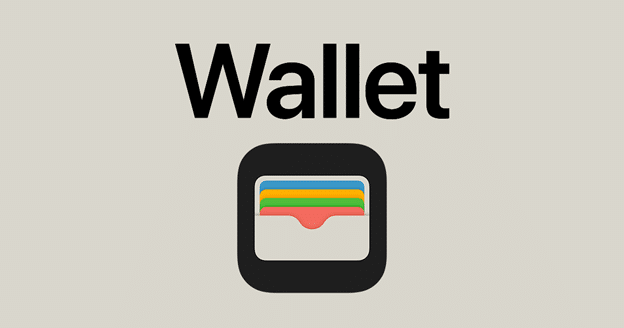Table of Contents
Why Add Gift Cards to Apple Wallet?
1. Convenience
2. Security
3. Organization
Step-by-Step Guide: How to Add Gift Cards to Apple Wallet
1. Check Gift Card Compatibility
2. Open the Wallet App
3. Add Your Gift Card
4. Customize Your Gift Card
5. Using Your Gift Card
Troubleshooting Common Issues
1. Ensure Compatibility
2. Scan Accuracy
3. Manual Entry
4. Check Balance
Maximizing Security Features
1. Encryption
2. Biometric Security
3. Regular Updates
Buying Gift Cards with Crypto
In Conclusion
⎯
Now, more than ever, convenience and security are paramount, which is why it’s no wonder digital wallets have revolutionized how we handle our finances and assets.
At the forefront of this transformation is Apple Wallet, a versatile tool that not only stores your credit and debit cards but also accommodates your gift cards, making them accessible with just a few taps on your device.
Whether you’re looking to declutter your physical wallet or simply streamline your spending, adding gift cards to your Apple Wallet is a game-changer.
At Coinsbee, we understand the importance of embracing digital solutions; as a leading platform for purchasing gift cards with cryptocurrency, including Bitcoin, we are committed to making your digital experience smooth and efficient.
In this guide, we’ll take you through the straightforward process of integrating your gift cards into Apple Wallet, ensuring you can enjoy the benefits of a digital wallet without any hassle; from checking compatibility to step-by-step instructions, we’ve got you covered.
Why Add Gift Cards to Apple Wallet?
Adding gift cards to your Apple Wallet brings several benefits, namely:
1. Convenience
Access your gift cards anytime, anywhere.
2. Security
Your cards are protected with encryption and biometric security features.
3. Organization
Keep all your gift cards in one place, reducing the risk of losing them.
Step-by-Step Guide: How to Add Gift Cards to Apple Wallet
1. Check Gift Card Compatibility
Not all gift cards can be added to your Apple Wallet, so, to check if your gift card is compatible:
- Look for a barcode or QR code on the back of the card;
- Visit the retailer’s website to see if they support Apple Wallet integration.
2. Open the Wallet App
On your Apple device, locate and open the Wallet app and:
- Swipe down on your home screen or use the search feature if you can’t find it.
3. Add Your Gift Card
In the Wallet app:
- Tap the plus sign (+) in the upper right corner;
- Select “Scan Code” to add your gift card by scanning the barcode or QR code; if your card doesn’t have a code, choose “Enter Card Details Manually” and input the necessary information.
4. Customize Your Gift Card
After adding your gift card, you can customize it for easier identification:
- Tap on the card in your wallet, select the “More” button (…), and choose the option to rename the card;
- Some gift cards allow you to check the balance directly from the Apple Wallet app.
5. Using Your Gift Card
When you’re ready to use your gift card:
- Open the Wallet app;
- Select the gift card;
- Present it to the cashier; for stores with contactless payment systems, you can tap your phone against the card reader to complete the transaction.
Troubleshooting Common Issues
If you encounter problems adding or using your gift card, try these solutions:
1. Ensure Compatibility
Double-check if the gift card is compatible with Apple Wallet.
2. Scan Accuracy
Make sure the barcode or QR code is fully visible and that the camera is focused.
3. Manual Entry
Verify the details if entering them manually to avoid errors.
4. Check Balance
Guarantee your gift card has enough balance for the transaction.
Maximizing Security Features
Apple Wallet provides several security features to keep your gift cards safe:
1. Encryption
All gift card information is encrypted.
2. Biometric Security
Use Face ID or Touch ID to ensure only you can access your gift cards.
3. Regular Updates
Keep your device updated with the latest iOS version for greater security.
Buying Gift Cards with Crypto
For a more versatile shopping experience, consider buying gift cards with cryptocurrency! Coinsbee offers a wide range of gift cards that you can purchase with Bitcoin and other cryptocurrencies.
Here’s how to do it:
- Visit Coinsbee;
- Select the gift card you want to buy from the catalog;
- Choose a supported cryptocurrency as your payment method;
- Follow the prompts to complete your purchase.
In Conclusion
Adding gift cards to your Apple Wallet streamlines your shopping experience, making it more convenient and secure.
If you stick to this guide, you can easily add and manage your gift cards in Apple Wallet, ensuring you never miss out on using your digital assets.
Looking to buy gift cards with Bitcoin or other cryptocurrencies? Coinsbee provides a flawless solution to expand your digital wallet further!For more information on managing digital wallets and purchasing gift cards with crypto, explore the resources available at Coinsbee and stay updated with the latest trends and tips on our blog, including guides on how to redeem an Apple gift card and how to use an Apple gift card to buy an iPhone and accessories.